Hostwinds Tutorials
Search results for:
Table of Contents
How to Use SSH to Connect to a Remote Server
Tags: Cloud Servers
How Do I Connect To The Server Via SSH?
The following guide is a tutorial on accessing your Cloud, VPS, or Dedicated server via SSH through the command line.
Connecting with Windows
- First, you will need to install an SSH client on your computer.
- For Windows, you can use PuTTY. For Linux and Mac operating systems, you can use the built-in Terminal.
- Next, you will need to check your welcome email, which will include your server's dedicated IP.
- Type this IP in the Host Name field.
- If you already have a domain associated with this server, you can use that as well.
- Next, you will want to make sure the port is set to your SSH port. By default, this is 22.
- If you have modified this manually or paid for Hostwinds Windshield Security Service, then the port will be different.
- Once you have the information put into the listed fields, you will click the "Open" button to begin your SSH session.
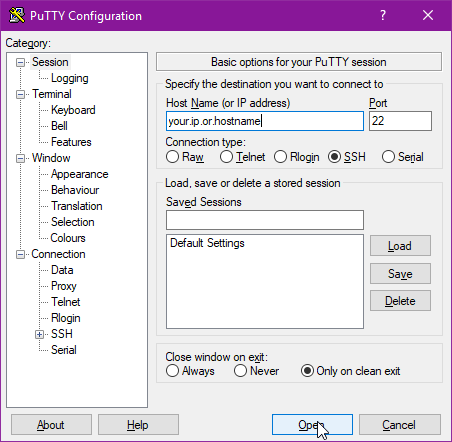
Once you click "Open" a new window will open. Depending on the operating system, it will be asking for your username/login name and then your password. Please note that the password box will not update as you type it in. This is a security measure. Once the password is typed, press enters to authenticate.
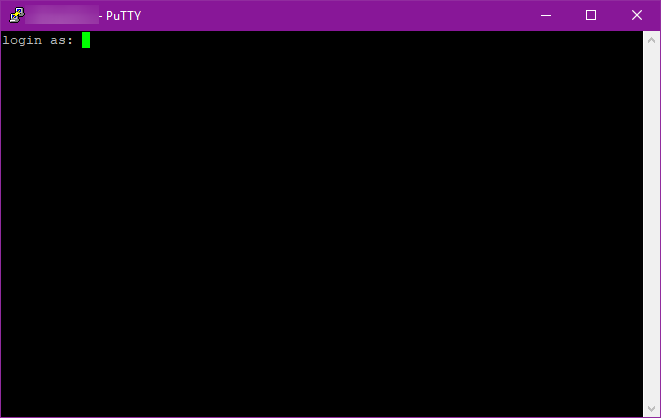
If you have saved a private SSH Key to your computer and not configured this through Cloud Control to be automatically added when connecting to a new Instance, you will want to load the Session you created and go to SSH > Auth > Browse your computer for your private key. Then, go back to Session and save these settings to load your private key.
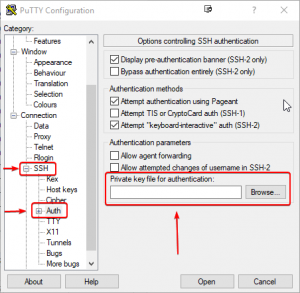
You are now connected to your server using SSH!
Connecting with Mac and Linux
If you are connecting via SSH from a Mac or a Linux computer, you will need to open your terminal on your respective device and use the following command:
ssh username@ipaddress
For example:
ssh root@1.2.3.4
This will open an SSH connection, and you will be prompted to enter your password. If you are having trouble with this, we are always happy to help you 24/7/365.
Written by Hostwinds Team / December 13, 2016
